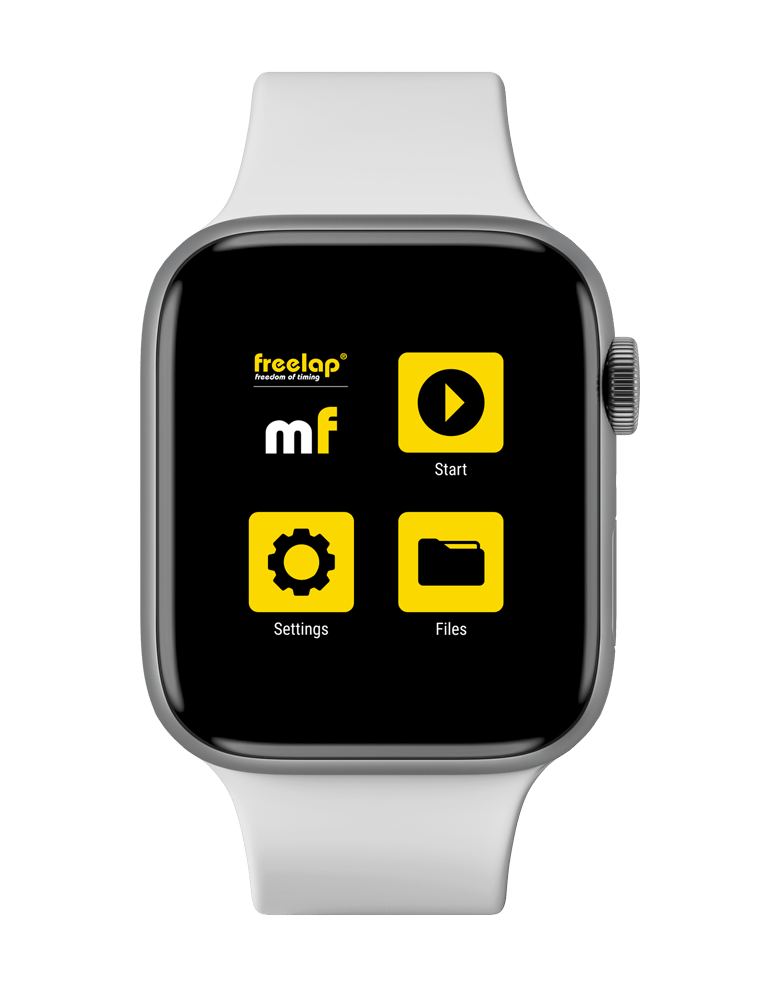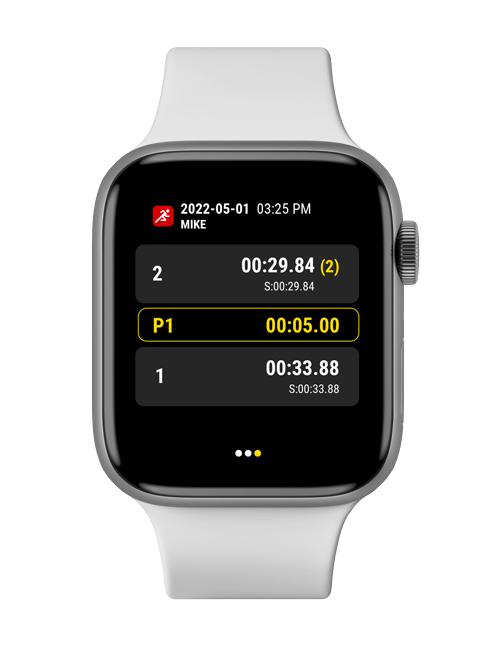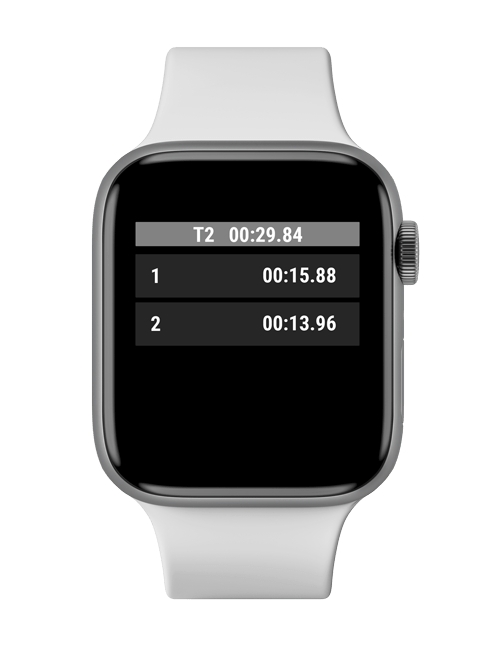MyFreelap on Smartwatch – User Guide >
 /!\ For the moment, only the MyFreelap Legacy app is compatible with smartwatches.
/!\ For the moment, only the MyFreelap Legacy app is compatible with smartwatches.


INTRODUCTION
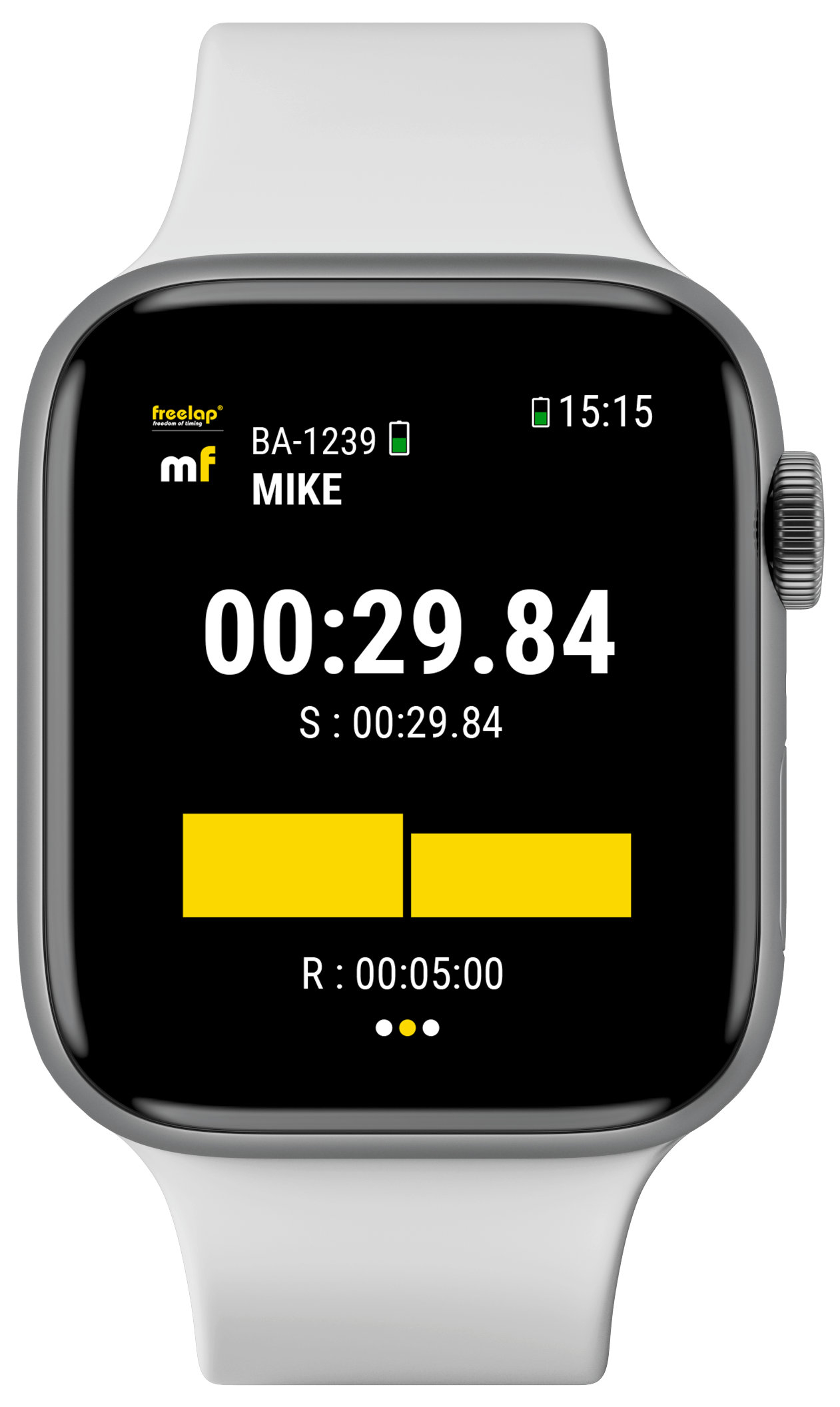
• General
Use MyFreelap Legacy app on your smartwatch, and get all your data live at your wrist.
• Compatible devices
• On smartwatch, MyFreelap Legacy app is compatible only with FxChip BLE Freelap transponders.
• Compatible smartwatches:
Apple watch: Watch OS version – 5.1 and greater
Android Wear OS: Android wear version – 2.0 and greater
Samsung Gear: Wear version – 3.0 and greater.
Smartwatch not included
INSTALLATION & MAIN MENU
• Install MyFreelap Legacy app on your smartwatch
On your smartphone or tablet:
• Install Samsung Gear app.
• From Samsung Gear app, install MyFreelap Legacy app:
– Press on «See more» in «Recommended Gear apps» section
– Search «MyFreelap Legacy»
– Install MyFreelap Legacy app
• On your smartphone or tablet: Install Wear OS app.
• Pair your smartwatch with your smartphone or tablet.
• On your smartphone or tablet: install MyFreelap Legacy app.
• On your smartwatch: install MyFreelap Legacy app from the Play Store.
• On your Apple mobile device (iPhone or iPad): install Apple Watch app. (When buying an Apple Watch, this app is automatically installed on the iPhone after pairing).
• On your Apple mobile device (iPhone ou iPad): install MyFreelap Legacy app.
• The apps of your iPhone / iPad for which a watchOS app is available are automatically installed by default. MyFreelap Legacy app will appear on the home screen of your watch.
- Samsung Gear
-
On your smartphone or tablet:
• Install Samsung Gear app.
• From Samsung Gear app, install MyFreelap Legacy app:
– Press on «See more» in «Recommended Gear apps» section
– Search «MyFreelap Legacy»
– Install MyFreelap Legacy app - Wear OS
-
• On your smartphone or tablet: Install Wear OS app.
• Pair your smartwatch with your smartphone or tablet.
• On your smartphone or tablet: install MyFreelap Legacy app.
• On your smartwatch: install MyFreelap Legacy app from the Play Store. - Apple Watch
-
• On your Apple mobile device (iPhone or iPad): install Apple Watch app. (When buying an Apple Watch, this app is automatically installed on the iPhone after pairing).
• On your Apple mobile device (iPhone ou iPad): install MyFreelap Legacy app.
• The apps of your iPhone / iPad for which a watchOS app is available are automatically installed by default. MyFreelap Legacy app will appear on the home screen of your watch.
SET UP YOUR WORKOUT
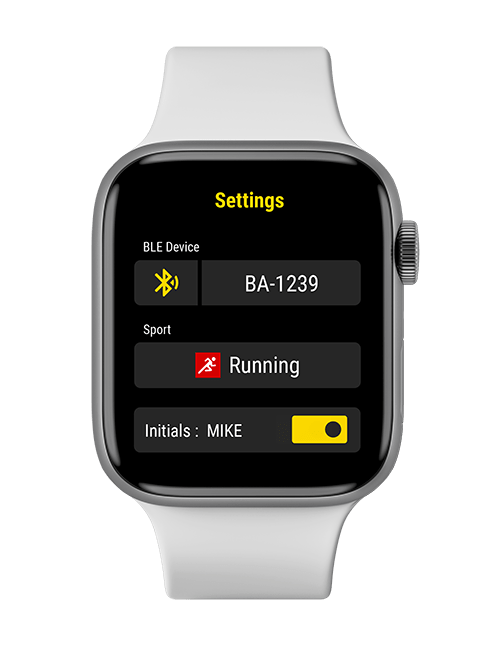
• From the main menu, press ![]() Settings.
Settings.
• Enter your Chip ID manually, or click on ![]() to detect it via Bluetooth.
to detect it via Bluetooth.
• Choose the Sport
• Enter your Initials (optional)
• Enable/Disable Vibrations
• Enable/Disable the display of the Rest times
• Swipe left to go back to the main menu.
The use of Teams is not available on smartwatch (single Workout only).
The use of Exercises is not available on smartwatch for the moment.
START THE WORKOUT & RECEIVE DATA
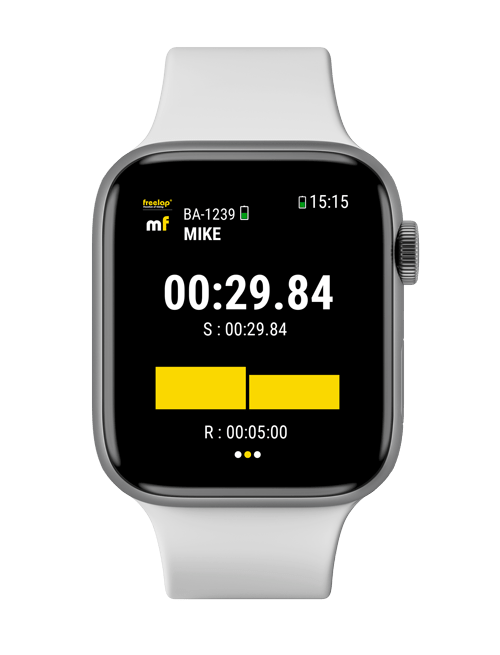
• Last LAP time
The screen displays:
• Chip ID and battery charge level
• Initials
• LAP time
• SPLIT time
• Graph: Number of LAP times received and their proportion
• Recovery time : Timer that starts when the athlete crosses the FINISH transmitter, to know how long he is resting before starting again.
• Data table
• Swipe to the right to display the list of the times of the Workout.
The screen displays the Workout’s info: Sport , date, time and initials.
As well as the list of the times received during the Workout:
• Number of the LAP
• LAP time + in parentheses the number of intermediate times of the LAP
+ the SPLIT time
• Rest time
• Click on a LAP to see the details of the intermediates times.
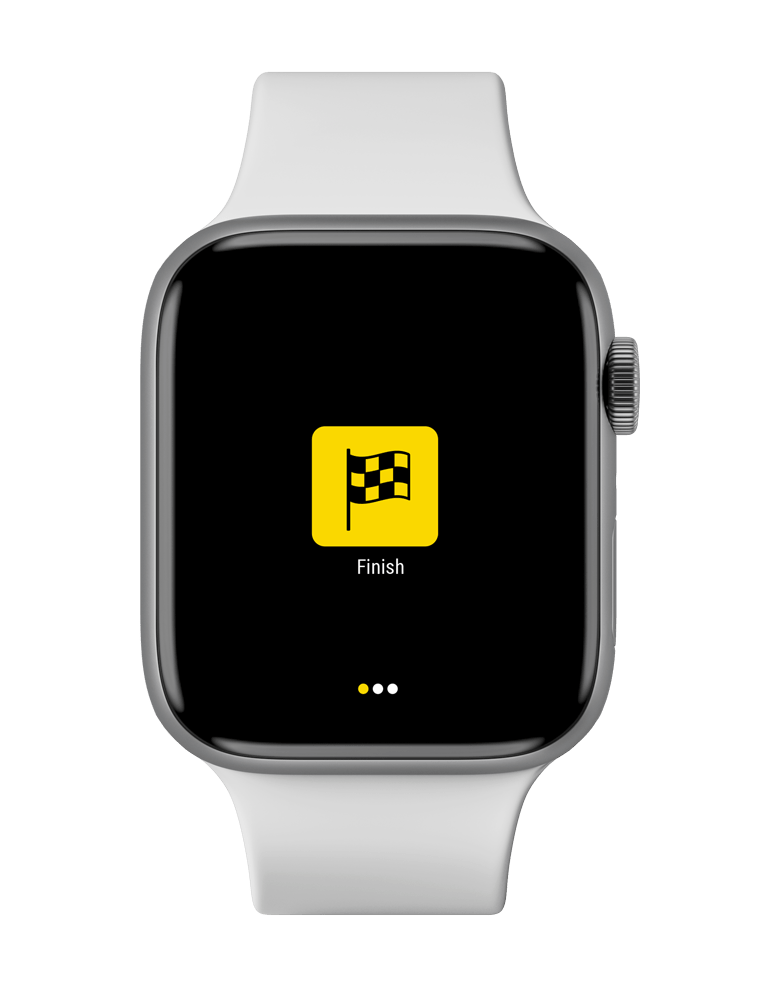
• End of the Workout
Swipe to the left to end the data recording.
Then click on ![]() .
.
Your data is automatically saved into the Files section.
VIEW AND MANAGE YOUR WORKOUTS
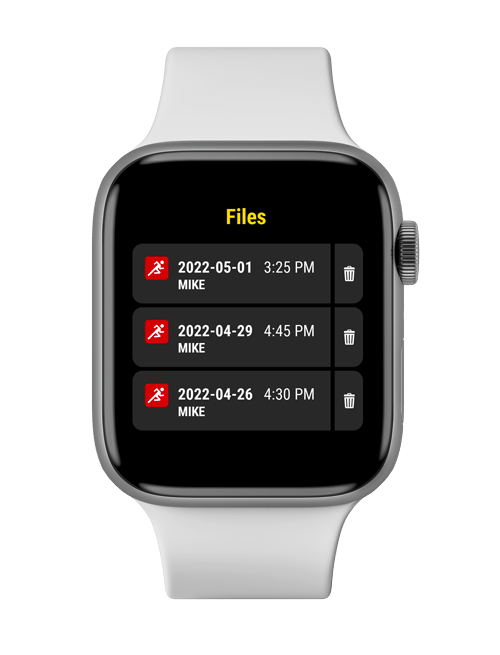
• View your data
• From the main menu, press ” ![]() Files” to see the list of your Workouts.
Files” to see the list of your Workouts.
• Click ![]() to delete a Workout.
to delete a Workout.
• Click on a Workout to access to its data.
• Press on a LAP to see the detail of the intermediate times.
• Swipe left to go back to the main menu.
• Synchronize data
To perform data synchronization between MyFreelap Legacy app on your smartwatch, on your smartphone/tablet and the web service, you must have a MyFreelap Legacy account.
• Create a MyFreelap Legacy account: www.myfreelap.com
• Open the MyFreelap Legacy app on your smartphone/tablet and sign in with your credentials.
• Make sure that MyFreelap Legacy app is opened on your smartwatch and that your smartwatch is paired with your mobile device .
• Press ![]() on the top right and validate to start the synchronization.
on the top right and validate to start the synchronization.
• ✓ Your Workouts will be synchronized and displayed on your mobile device and web account.
If you have no Internet connection, your Workout will be stored in your mobile device in local mode. When you have an Internet connection, you can synchronize your Workout with your MyFreelap Legacy Web account by pressing ![]() .
.